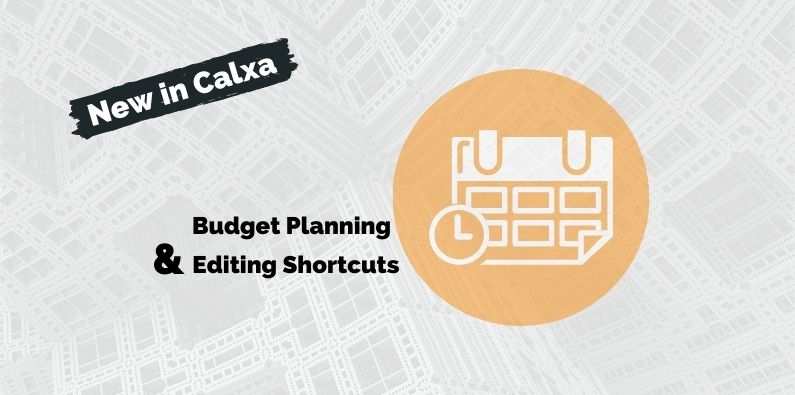Let’s talk about what’s new in Calxa this month. It’s all for the budgeting aficionados.
The period around March and April is the peak budgeting time in many parts of the world. The UK and NZ have their financial year end, Australians are starting to prepare for theirs in June. When planning next year’s budgets, it’s always useful to compare them to something else. That is what we’ve focused our current releases on. In addition, you will love some of the new budget-editing shortcuts!
Comparing This Year To Last Year Is New In Calxa
The first 2 reports in this set, which we released in mid-March, compare the current year to the previous for any date range. These reports are modelled on our popular Budget Analysis report and give you flexibility with date ranges. Just choose the start date and end date for the range you want to compare.
The 2 reports are:
- Budget vs Last Year Actual
- And, Budget vs Last Year Budget.
The budget one is a variant on the first and you will find it in the dropdown.
If you have already started your new financial year, then FY Start is a logical start date. If you are comparing the whole year, set the end date to the last month of the year. If you are working ahead, set the first date to the start of next financial year.
When using the Last Year Actual report, tick the Using actuals up to option. If you do not have a full year of actuals, this will then compare to your actuals up to the selected month and then add budgets for the rest of the year, your forecast total.
For those of you who want to compare your budget to both Last Year Actual and Last Year Budget, simply customise the template and add in the column you want.
Multi-Period Comparisons
This set of reports will be new in Calxa at the end of March and they will give you 3 columns for each month for a 12-month period. There are 3 variants you can choose, depending on your needs:
- Budgets vs Last Year Actuals (12 months). This will show your budget, the previous year actuals and a variance column for each month. Again, the Actuals column will show the previous year budget for the incomplete part of the year if you’ve used the Use actuals up to option.
- Budgets vs Last Year Budgets (12 months) is the second option and shows your budget, the previous year budget and a variance each month.
- Budget plus Last Year Budgets (12 months) gives you your budget for the new year, actuals for the previous year and the previous year budgets.
Because there are 36 columns on these reports, the page size has been set to A2 and we don’t expect you to print them. They will work well as a PDF or exported to a spreadsheet for further review.
The combination of these 5 reports should make your budget approval process easier and more transparent.
What’s Happening With The Budget Builder?
You may have spotted some changes to the way you edit budgets lately. And, there are more modifications on the way. Let’s do a quick recap of what has been released recently:
- Account Trees in budgets. If you have used Account Trees for your reports, you can now use them to group and sort your budgets. Use the filter at the top of the editor to select the Account Tree you want to use.
- Edit Total Rows. We have always given you the ability to edit the total column in your budgets and have the changes flow through to all the displayed columns. Now we have applied that same logic to the total rows.
- If, for example, you have 5 sales accounts under a Total Sales heading, contract the total row and then edit it. When you expand the total again, you will see that your changes have been propagated to the detail accounts.
- If they all started empty, the total is spread evenly.
- If they have numbers in them, they will be changed proportionately.
- Edit the total column on the total row to update that whole section in one go.
What’s Next For Editing Budgets?
There are still plenty of improvements to come in the next few weeks. Here is a teaser of what’s going to be new in Calxa:
- New layouts: Edit your budgets by quarter or by year to make quick changes. This will use the same logic as editing the total rows above.
- Business Units by Month, Quarter and Year: For those of you who budget at the business unit level, this will add to your flexibility. We will swap the 2 left columns so that first you’ll select an account and then the list will show your business units and the budgets for the chosen account. Use this to quickly update the sales budgets for each department or to review the total wages budgets.
- Live formulas: We have not forgotten this one and it’s not far away. You will soon be able to mark a formula as Live and it will automatically recalculate when the underlying source data changes.
We have appreciated the feedback we’ve had as we have been working on budgets over the past few months. Keep it coming and we will keep improving the software. Our aim is to give you the best possible budgeting experience.
So, that’s what’s new in Calxa. Keep giving us your feedback!
To find out more about Calxa’s new features, go to our Product Info articles or check out our change log.